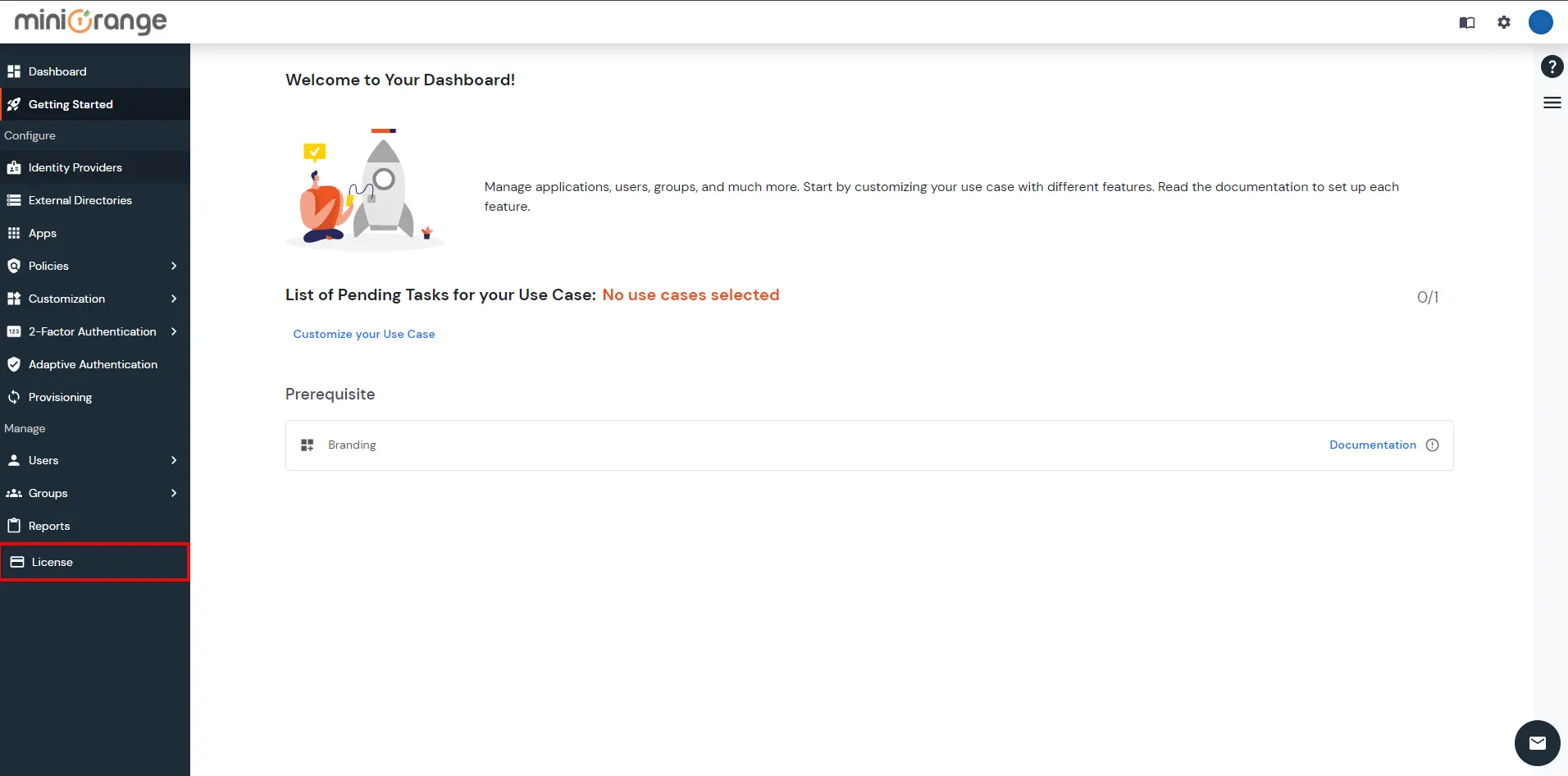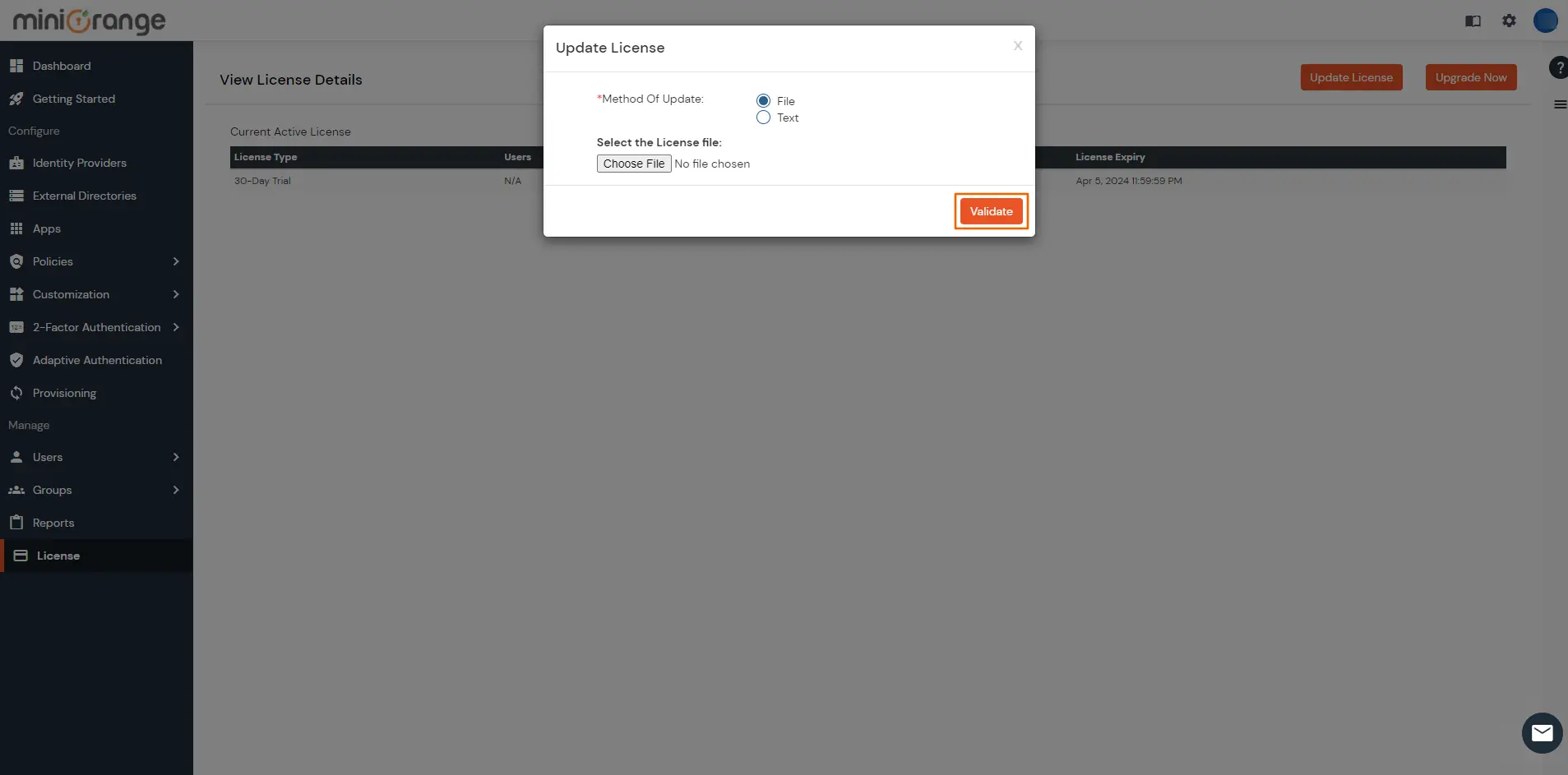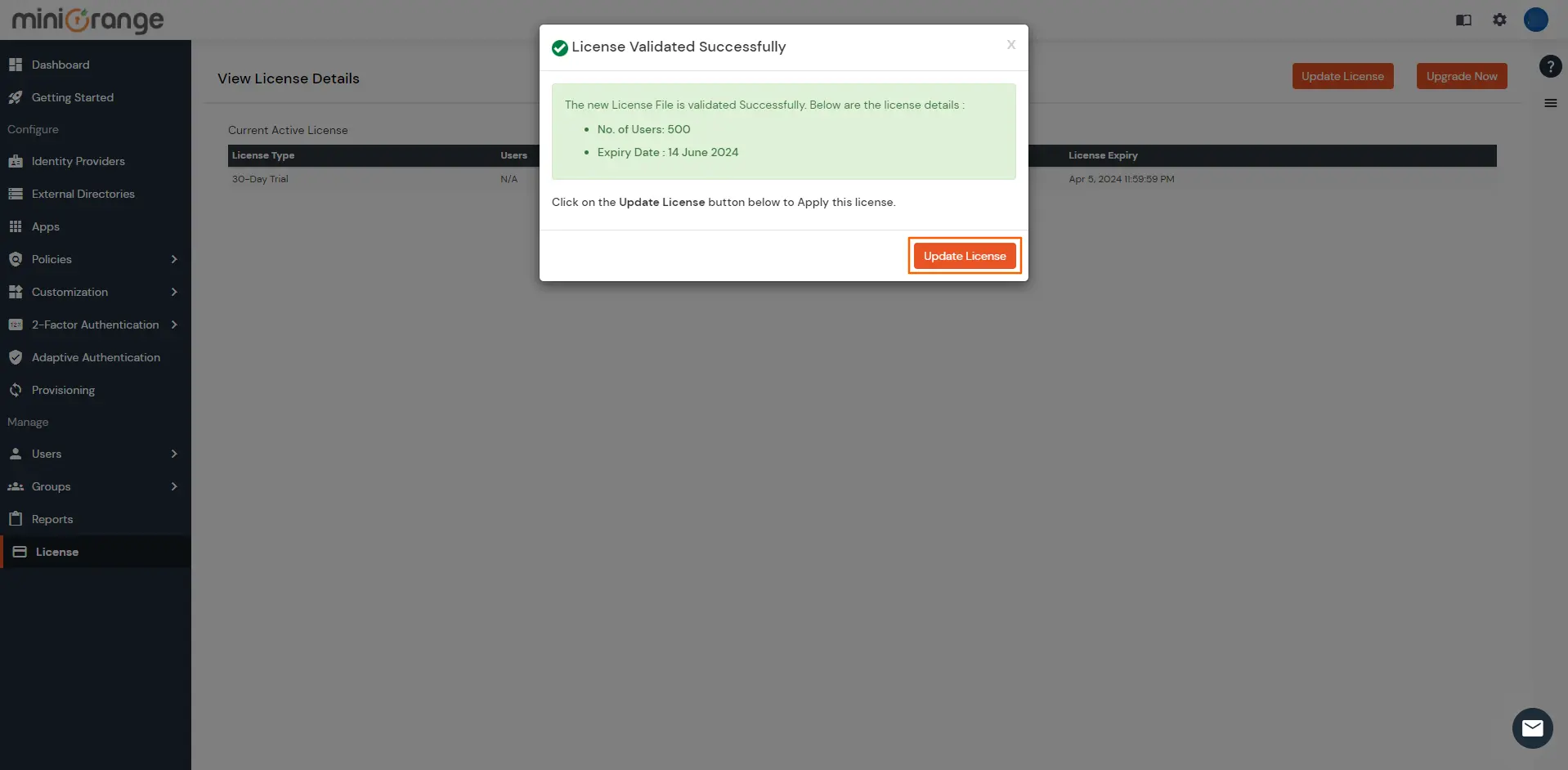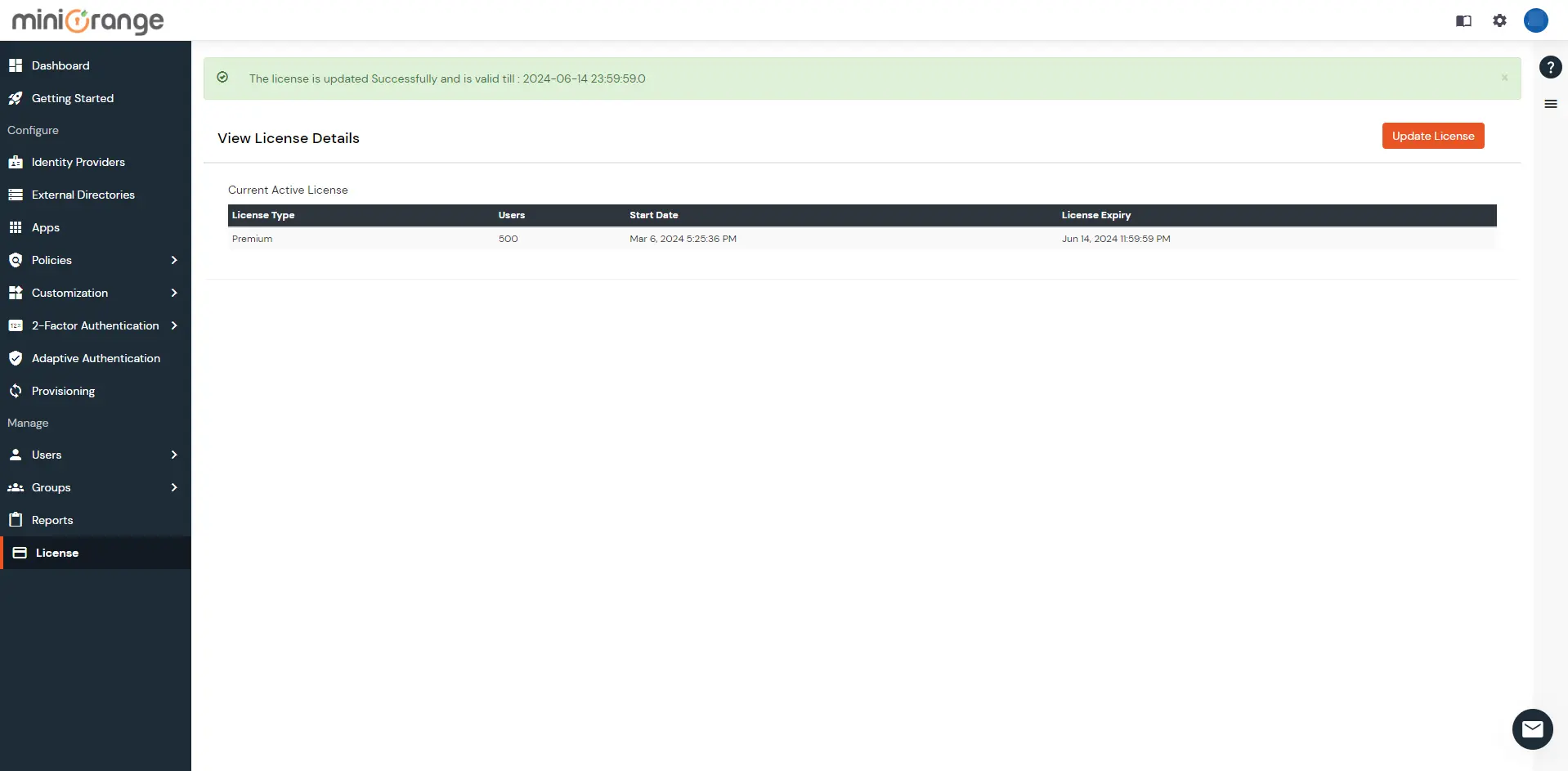Following these steps to update your On-Premise License:
- Stop your IDP Server.
- Visit your server directory. [Where the IDP is deployed]
- Go to
moas\WEB-INF\classes. - Replace the
license filewith the updated license file. [the file has no extensions, only the name license] - Start the Server.
- Go to
/<Server_Base_URL>initialize in a browser to load the latest license changes.
If your On-premise server version is below 3.8. Follow these steps:
- Login to the Admin Dashboard and go to the License section.
- Click on the Update License Button. This will open a new modal where the updated license file has to be selected. Browser for the license file and click on Validate License.
- If a correct license file is provided, you should be able to see the details extracted from the license file on the next screen where the expiry date as well as no. of users.
- Once the license is validated, the admin can apply for the new license by clicking on the Update License button.
- Once the license is applied, the admin will be redirected to the license page where the details for the license will be shown.
If your On-premise server version is 3.8 and above. Follow these steps: