- Once the admin adds/imports users to the system. The end-user will have access to the applications based on the policies decided by the admin.
- The end user can login to the self-service console using their AD credentials to change and configure the 2FA method of their own choice by going to the 2FA Menu and selecting the required 2FA method.
- On the app section, your will see that few apps have a download icon. This means that a browser extension needs to be installed for the SSO for that app to work.
- Clicking on that link will redirect you to the extension page. Now, click on the Add to Chrome/firefox to add the browser extension to your browser.
- Click on Add extension.

- Now, miniOrange extension is added to your extension.
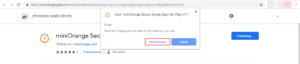
- On the dashboard, click on the RiskForesight Caveonix, Rubrik, Panorama application individually.
- Click on Edit and Enter your username and password of that application. Click SAVE.
- The user will be able to SSO into the configured applications signing into the self service console once and can have seamless access to all the configured applications.