-
- If you have a Premium version of the plugin Search miniOrange 2-Factor plugin and click on the Premium Options tab.
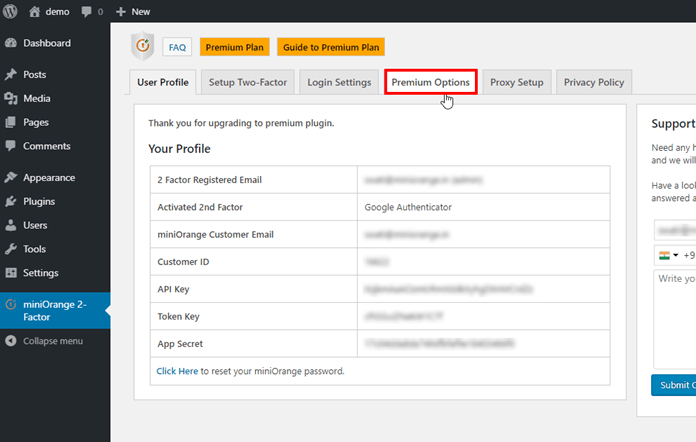
- If you have a Premium version of the plugin Search miniOrange 2-Factor plugin and click on the Premium Options tab.
-
- Search Customize ‘power by’ Logo feature in the Premium Options tab. There are two options in this feature:
- Remove the ‘Powered By’ option from the Login Screens: Checking this option will remove ‘Powered By’ from the Login screen.
- Enable Custom ‘Powered By’ option for the Login Screens: Go to /wp-content/uploads/miniorange folder and upload a .png image with the name “custom” (Max Size: 100x28px).
- Search Customize ‘power by’ Logo feature in the Premium Options tab. There are two options in this feature:
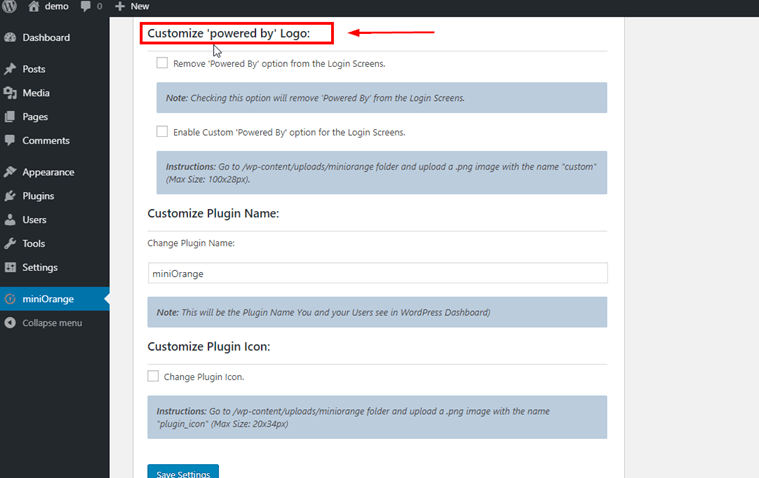
Selecting Remove ‘Powered By’ option from the Login Screens:
-
- Enabled this option and click on the Save settings.
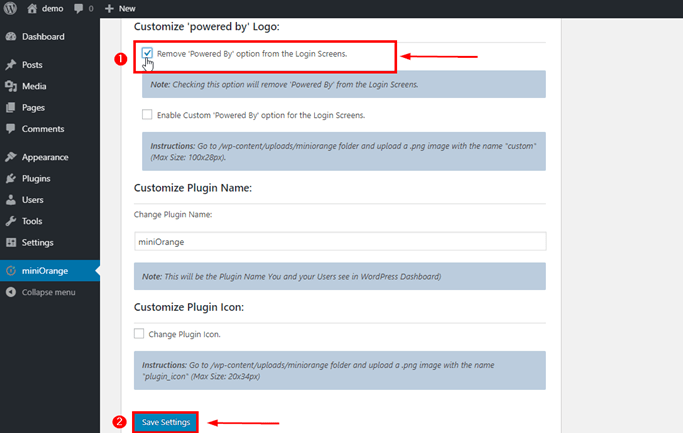
- Enabled this option and click on the Save settings.
- This will successfully remove ‘power by’ logo from Login Screen.
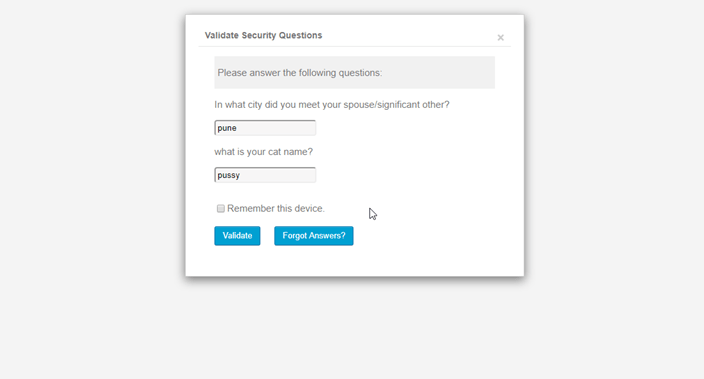
Selecting Enable Custom ‘Powered By’ option for the Login Screens:
-
- Enable this option then go to the given path and upload a .png image with the name Custom and click on the Save Settings.
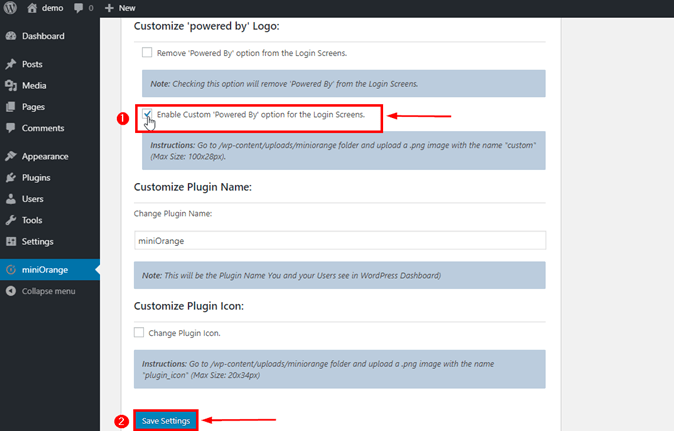
- Enable this option then go to the given path and upload a .png image with the name Custom and click on the Save Settings.
- Now your Logo is customized for Login Screen.
[User Experince]
I have selected the Google logo.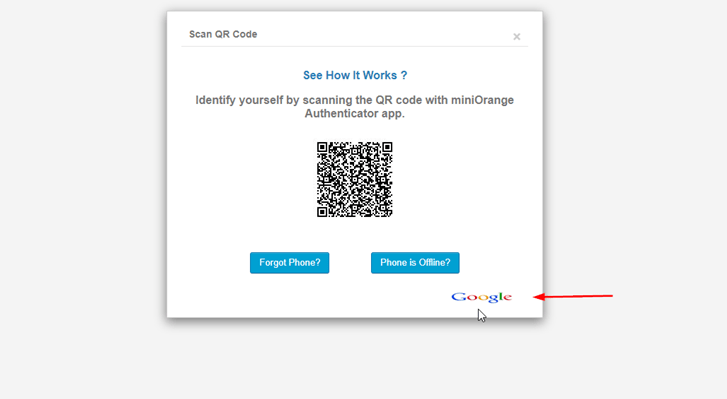
Note: If you have a Standard version of the plugin Search miniOrange 2-Factor plugin and got to Personalization AddOn plugin.