This issue arises when admin access has not been assigned to your application in the Power BI workspace, leading to the PowerBINotAuthorizedException error.
Follow the below steps to fix the issue:
- Navigate back to the Home page. Click on the Workspaces tab from the left pane and then select your workspace from the list.
- Choose the Manage Access option in the navbar as shown in the screenshot below.
- When you click on Manage Access, you will be presented with a screen showing the current users and security groups having access to the workspace.
- You can then click on Add people or groups so as to provide access.
- After that, you will need to select Admin from the dropdown and add the user according to your requirements.
- Now access for the workspace configuration is completed, select the report that you want to embed in a WordPress page or post.
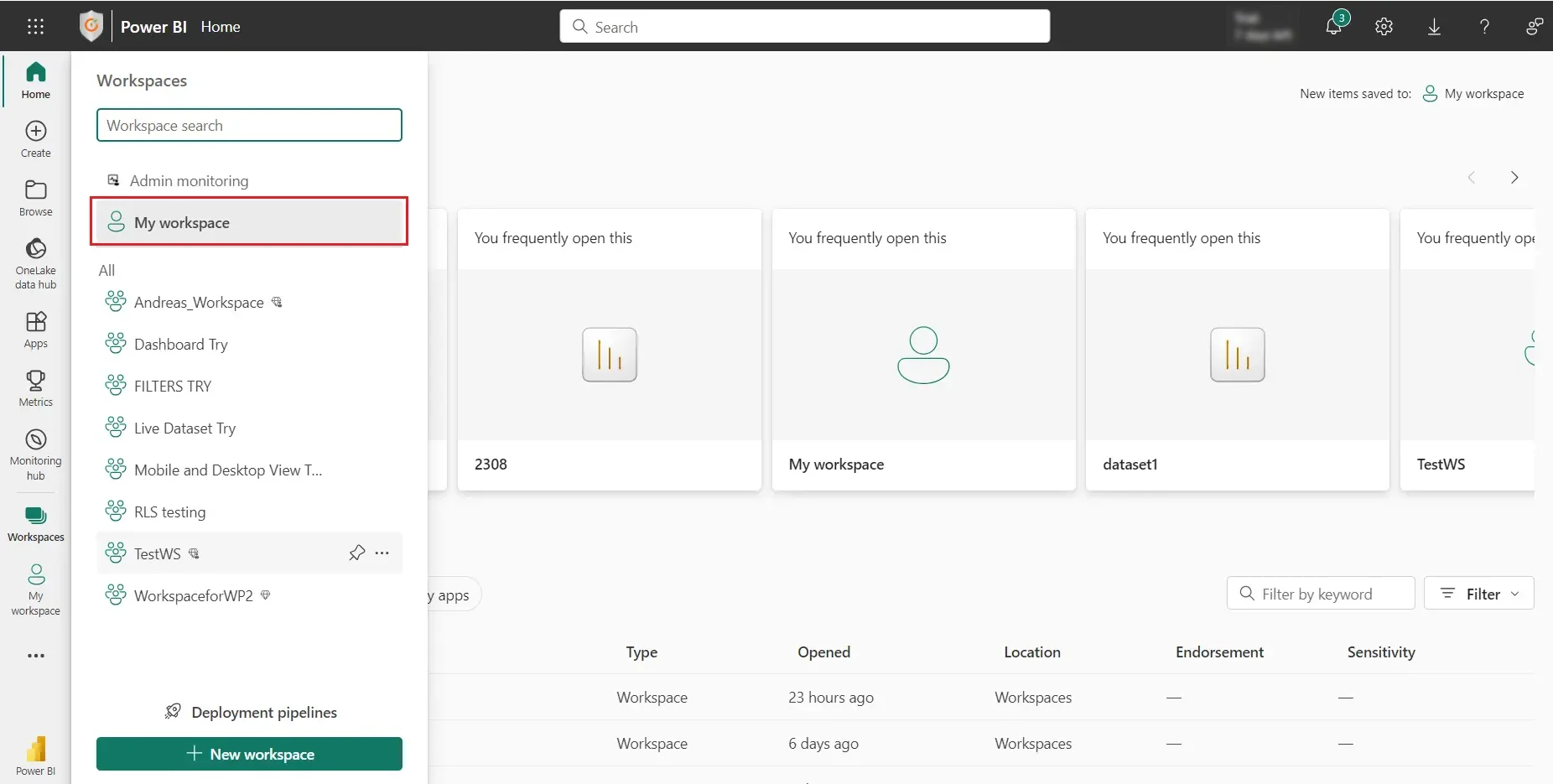
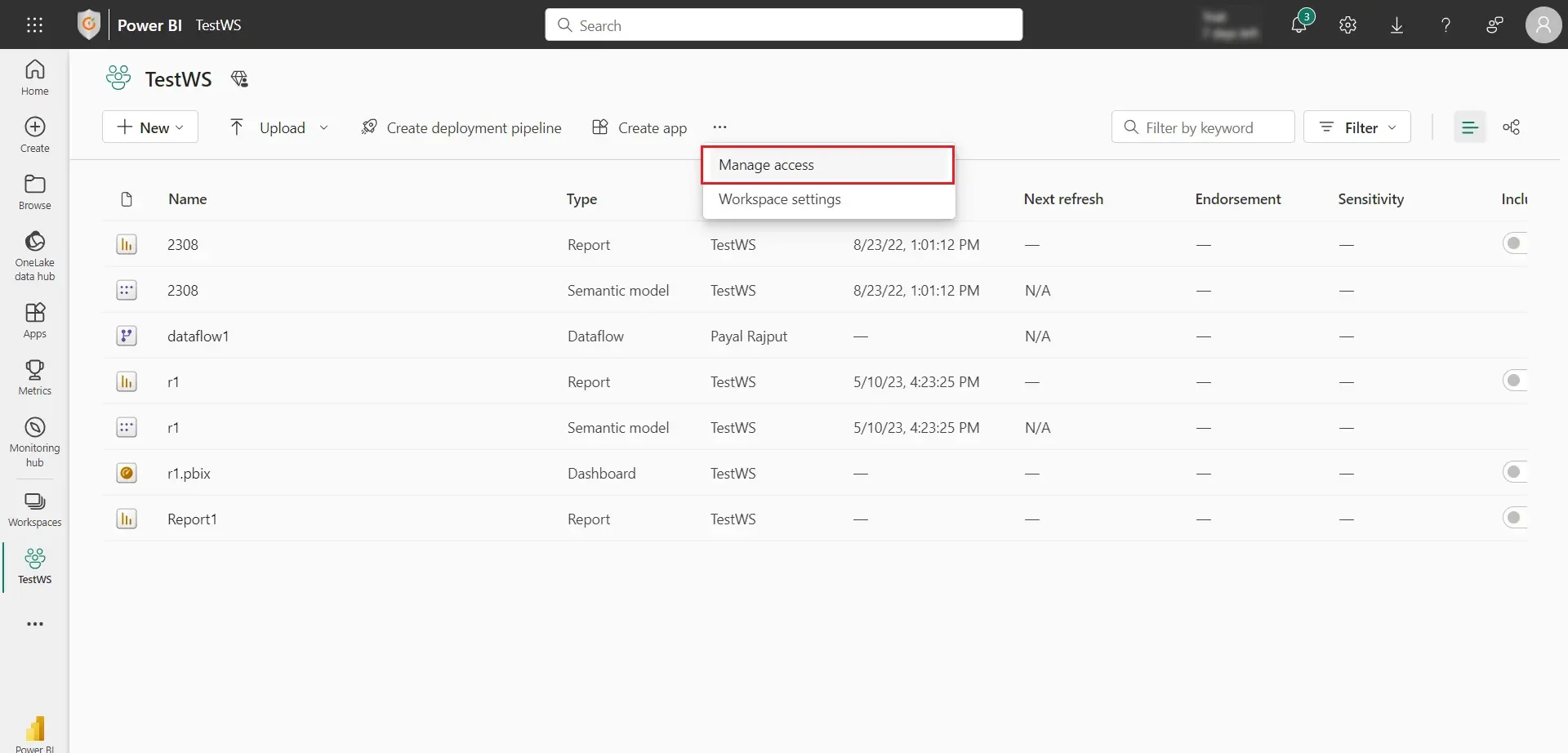
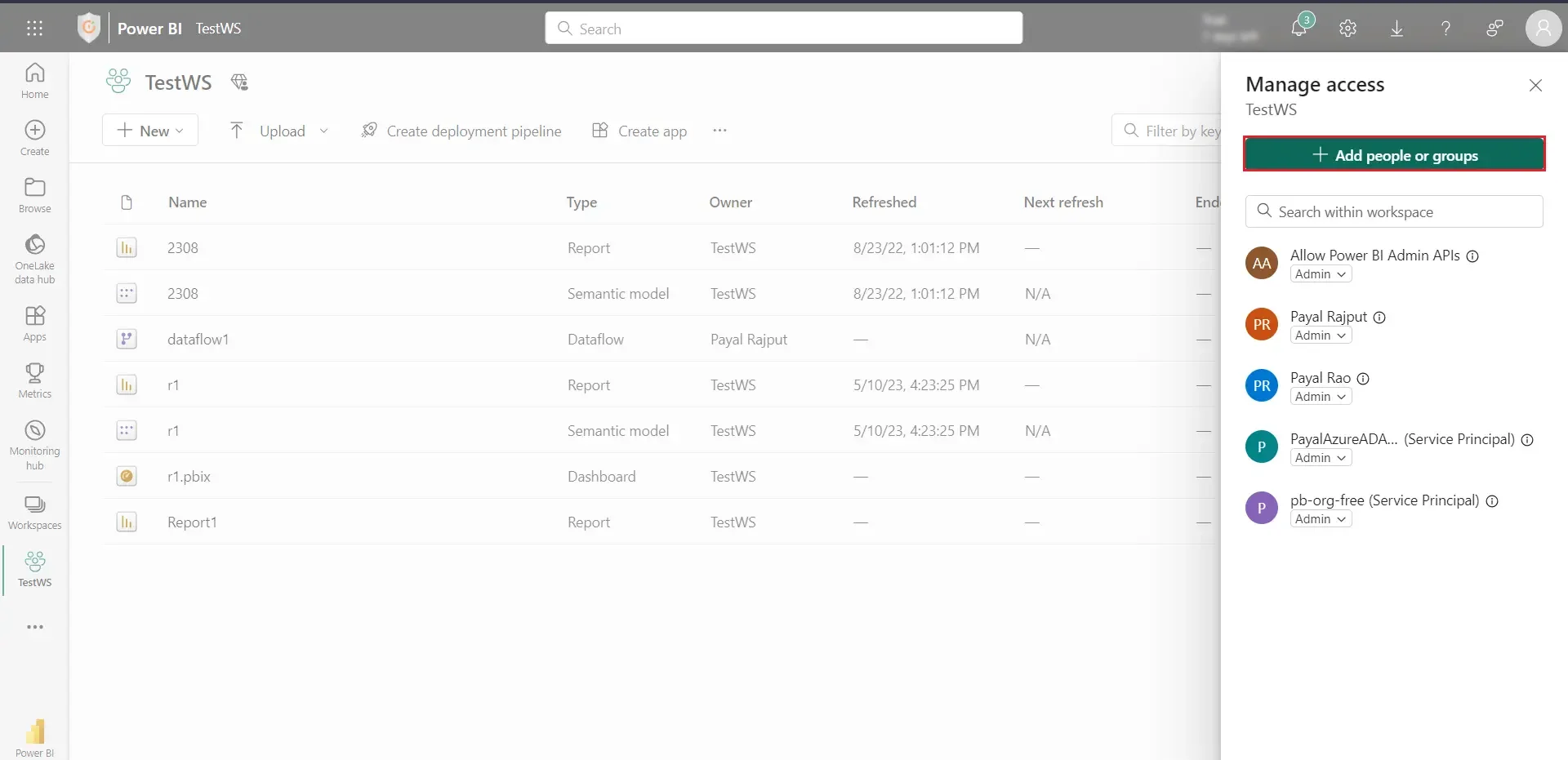
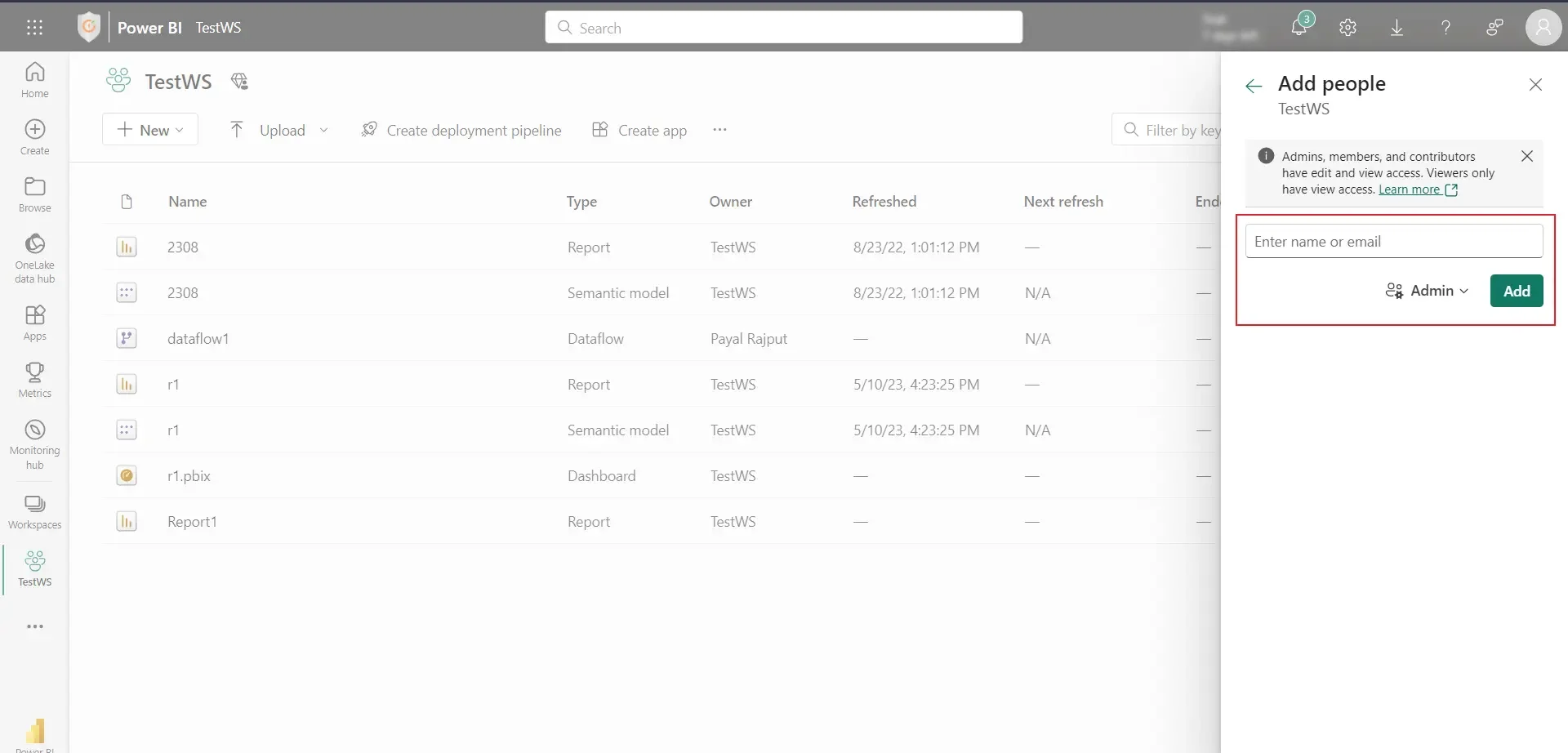
Let us know at office365support@xecurify.com if you have any concerns or other questions. We will be happy to help you.