To resolve this issue, you can upgrade to the latest version of the WordPress SAML SSO Plugin.
Please follow the below steps to update the WP SAML SSO plugin:
-
Updating directly from the WordPress Admin Dashboard
- Navigate to the Plugins -> Installed Plugins section from the left navigation bar and locate the miniOrange SAML 2.0 SSO plugin.
- Update directly by hitting the Update Now button.
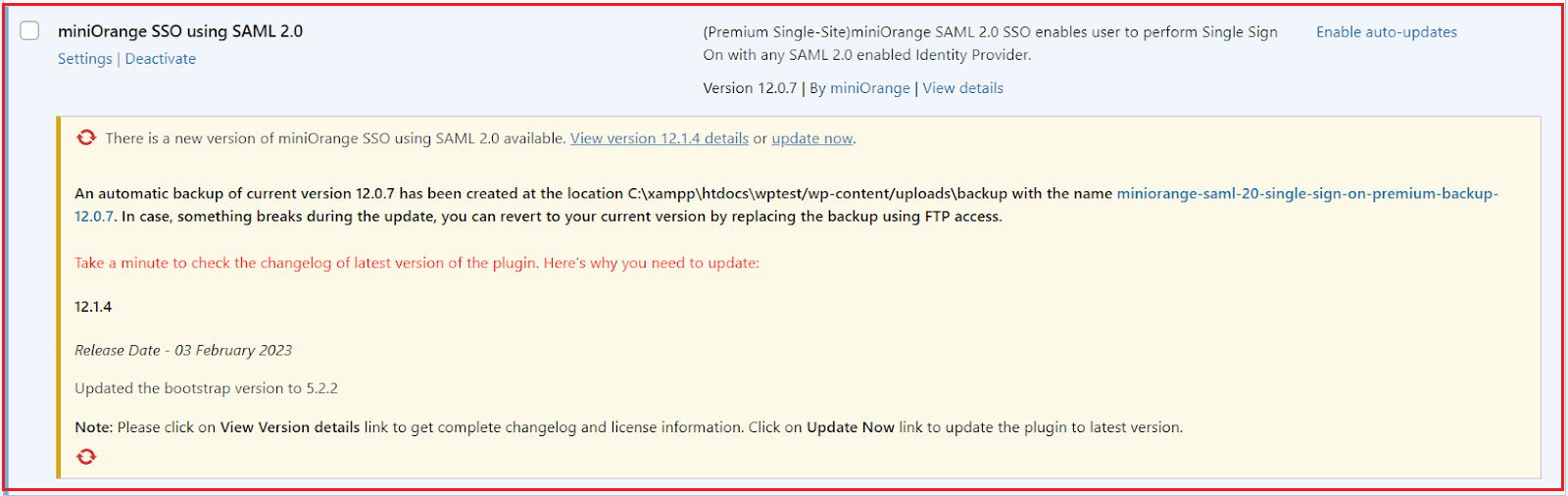
-
Updating Manually
- Click here to log in to your xecurify/miniOrange dashboard.
- Navigate to Downloads from the left section.
- In this section, you can download the latest plugin using the available links. If a download link is unavailable, it indicates that your license has expired.
- After downloading the plugin from the dashboard, navigate to your WordPress Admin Dashboard and go to the miniOrange SAML plugin settings.
- Open the Service Provider setup tab within the plugin.
- Enable the toggle for Keep Settings Intact option in the Service Provider setup.
- Go to the Plugins -> Add New from the WordPress dashboard’s left navigation bar.
- Select the latest version of the plugin downloaded from the miniOrange dashboard in the earlier step.
- Overwrite the current plugin files with the new one by replacing the plugin.
Note: To renew the license contact us at samlsupport@xecurify.com
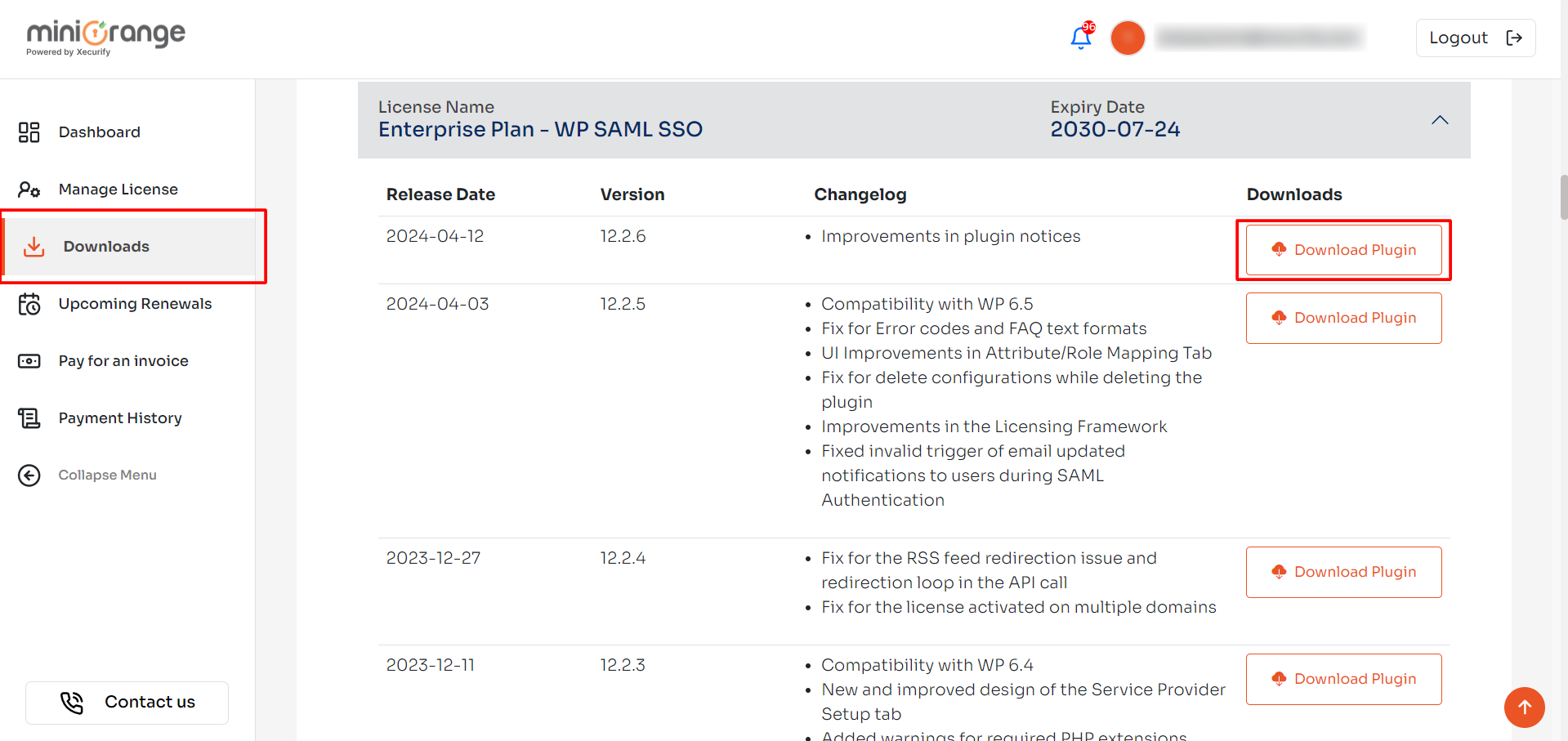
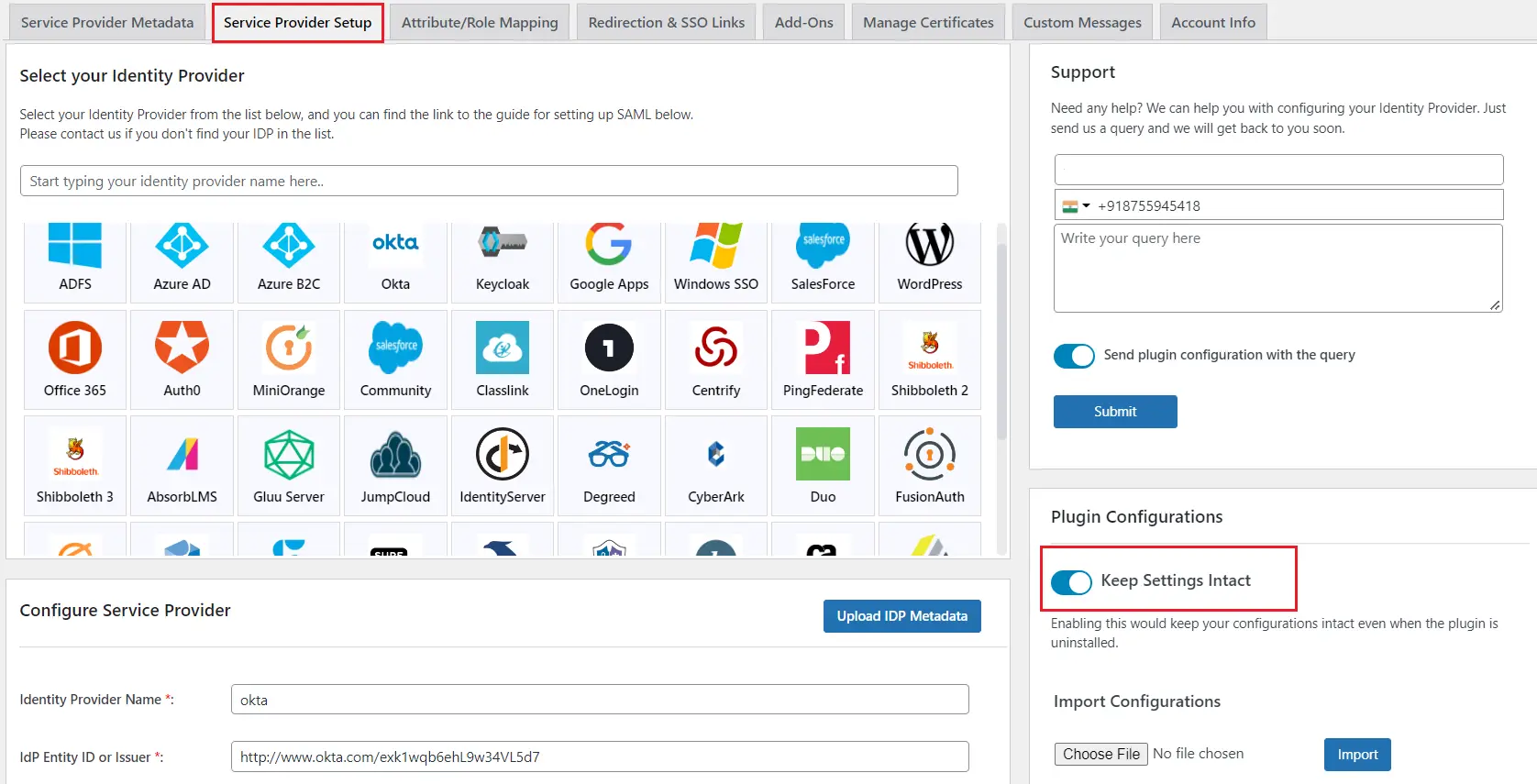
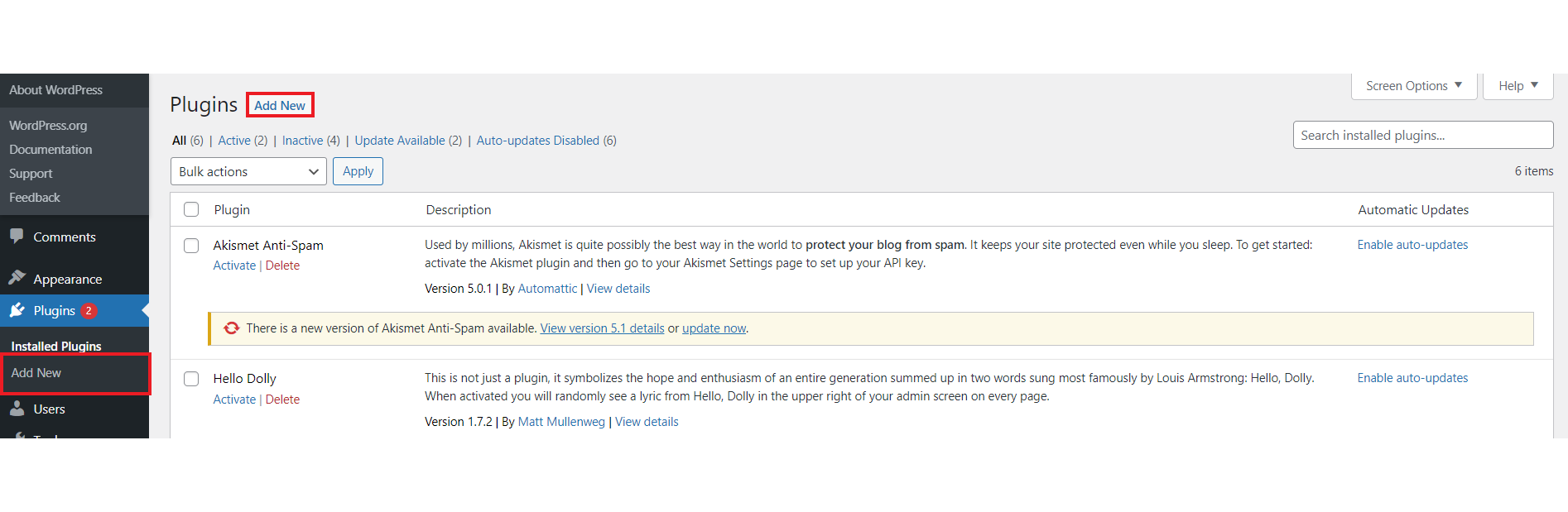
If the issue still persist, you can contact us at samlsupport@xecurify.com