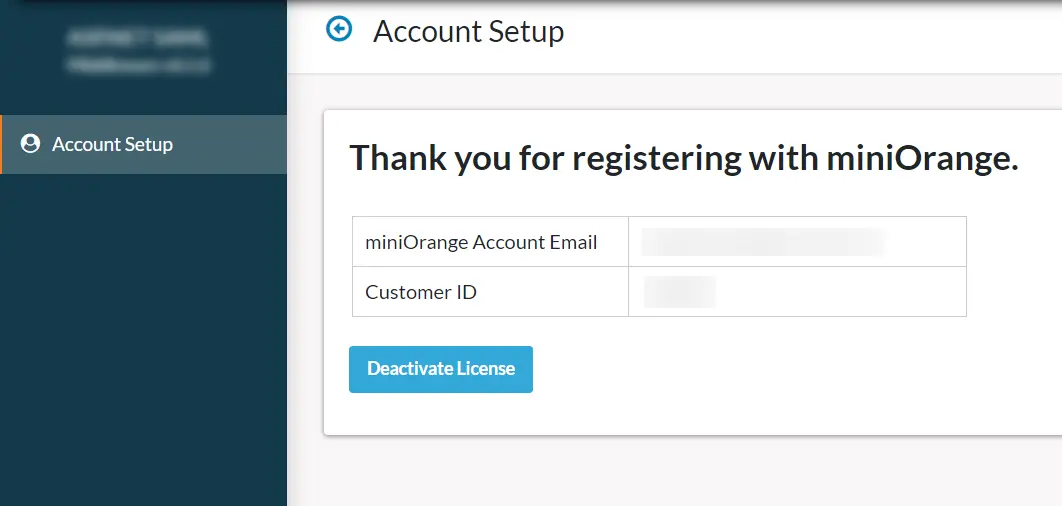Follow the below steps to active the ASP.NET Application License Expiry after you completed the renewal payment and your license is successfully updated by miniOrange team.
Step 1: Open the plugin dashboard – You can open the plugin dashboard of your application using the following URL:
https://<your-application-base-url>/?ssoaction=config
Or if you are configuring the classic asp application then open the plugin dashboard using the following URL :
https://<your-application-base-url>/ssoapp
Step 2: Move to the Account Setup tab – From the plugin dashboard on your application, you can move to the account setup tab from the top right corner, As shown in image below:
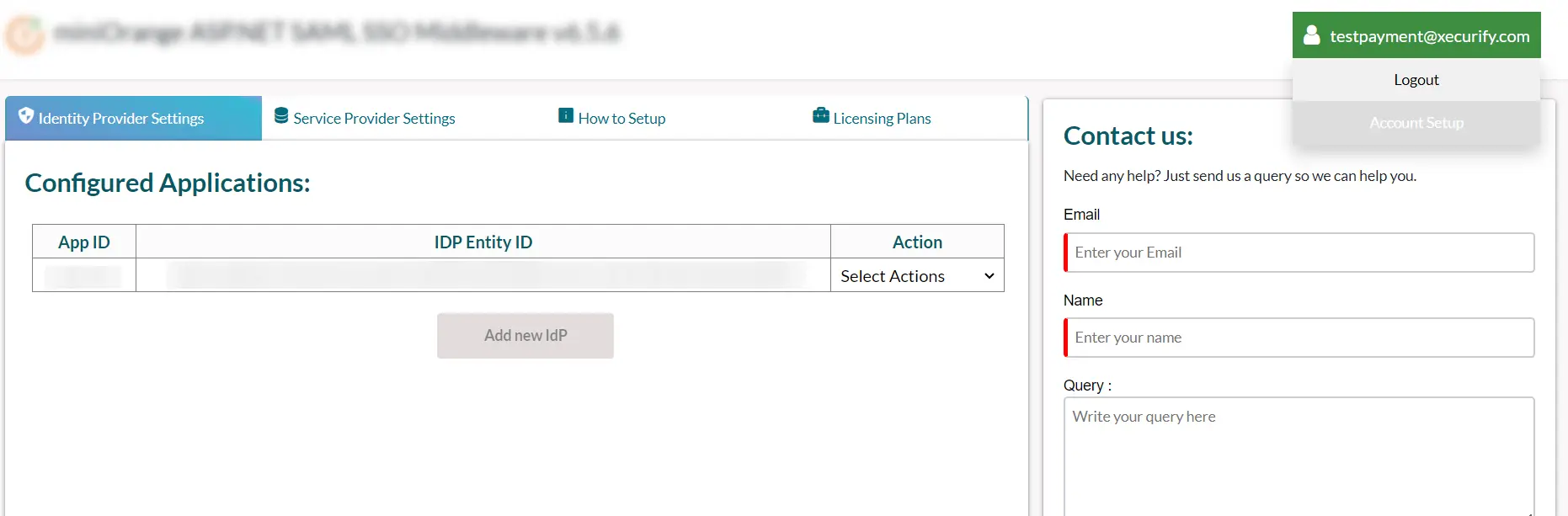
Step 3: You can Now fetch the updated license expiry using the below two methods.
A] Using Fetch License Button: Click on the fetch license button then the plugin will fetch the latest licensing details and extend your SSO service.
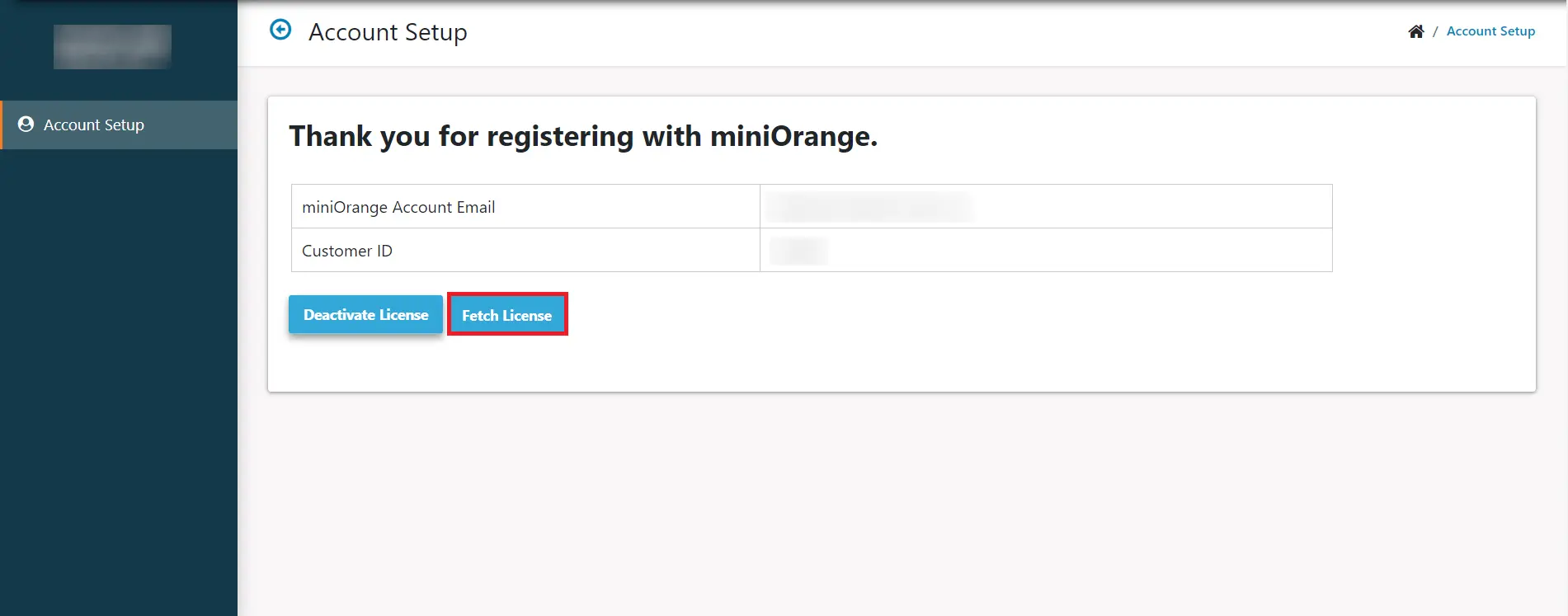
B] Using Deactivate License Button: Click on the deactivate license button to deactivate the current license. Enter your license key to reactivate the license, the plugin will fetch the latest licensing details and extend your SSO service.