You must have received a renewal invoice on the email address associated with your miniOrange account.
Note: If you have not received a renewal invoice, you can reach out to us at office365support@xecurify.com.
- If the invoice has been received, you can make the payment using either a credit card or bank transfer.
Payment by Credit Card [USD] Payment by Bank Transfer - Click here to login with miniOrange.
Note: If you do not have an account with us, you can create a free account by clicking on Register with miniOrange on the login page. - Fill in the amount as mentioned in the quote.
- Enter the Quote/Invoice Number as mentioned in the top right corner of the quote/invoice.
- Click on the Proceed to Payment button.
- Enter your card details and complete the payment.
- Please reach out to us at office365support@xecurify.com so that we can share the bank details for the payment process.
- Click here to login with miniOrange.
- Once your payment is confirmed and the license is renewed, go to the Account Info tab in the plugin.
- Click on the Sync Your License (in the plugin version 12.1.5 and above) button to update the license expiry in the plugin as well.
Note: Please wait for a couple of hours before syncing the license. If the expiry date doesn’t update after clicking the button, feel free to get in touch with us at office365support@xecurify.com.
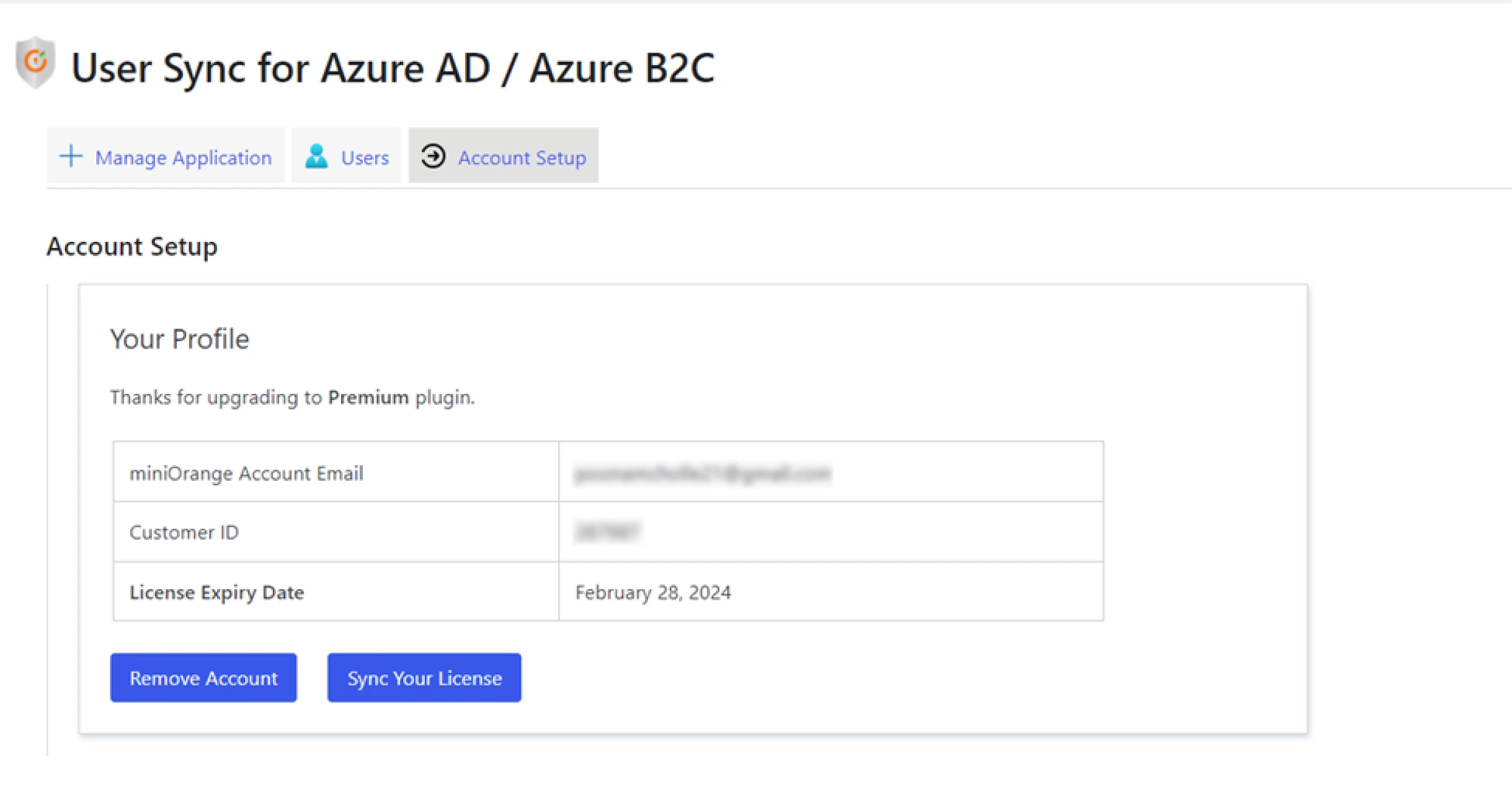
If you are still facing the issue, you can reach out to us at office365support@xecurify.com